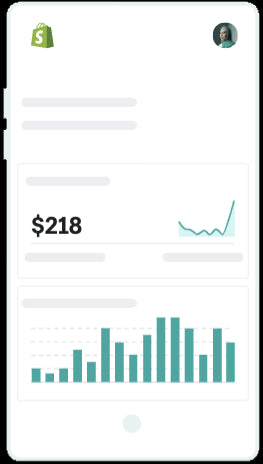YouTube is the second largest search engine in the world, after Google. And if video is part of your marketing strategy, then you’ve probably already invested time, effort, and creativity intovideos for your own YouTube channel.
In other posts, we’ve provided a comprehensive guide to starting a YouTube channel for your business, making money on YouTube, and why ecommerce product videos will increase sales.
But to make the most of YouTube as a platform to engage your customers, you can also mine YouTube Analytics for a treasure trove of insights to improve the performance of your videos.
How to use YouTube analytics
YouTube analytics allows you to analyze data about your target audience, your posts, and your channel’s performance overall. Using these engagement metrics you can create a content strategy that will encourage channel growth.
Desktop
- On your desktop, sign in to your YouTube account.
- Click on your profile icon in the upper right-hand corner, then selectYouTube Studio.
- That will take you to your YouTube channel’s analytics dashboard. From there, either select Analytics on the left menu or GO TO CHANNEL ANALYTICS, located under the video thumbnails of your Top videos.
- On your channel’s analytics page, you can toggle between the Overview tab, Content tab, Audience tab, and Research tabs to find the information you want.
- You can also find more details on individual video analytics and your channel if you select Advanced Mode in the top right corner of your channel’s analytics page.
- If you want to download a report, select the aspects you want to track in Advanced Mode, then select the download icon in the top right corner. Then you can download your report as a Google Sheet or a .csv file.

Mobile
- Download the YouTube Studio app for your Android device or iPhone (if you don’t already have it).
- Open the YouTube Studio app and sign in to your account.
- That will take you to the app’s dashboard. Here you’ll be able to see an overview of data like the number of subscribers you have, the number of times your channel has been viewed, and even the number of hours people have spent watching your videos. If you’d like to look at more in-depth data, select View More.

YouTube metrics explained
For your YouTube marketing and social media marketing campaigns to succeed, it’s important to know what metrics you can track using YouTube Studio.
General
The General or Overview tab provides a basic summary of how your YouTube channel and videos are doing. Here you can see:
- How manyViewsyour channel have
- How much time have people spent time watching videos on your channel inWatch Time
- The number ofSubscribersyou have
- Your estimatedRevenue Earned(if you’re part of the YouTube Partner Program)
- A Comparisonof your recent video’s and channel’s performances with past data
- Which of your videos wasTop Rankedin the past 28 days
- Real-time viewsthat show you the overall views for your channel in the past 48 hours and 60 minutes
- Stories,which shows how your most recent stories have performed in the past seven days
- Latest Content,which shows you how your most recent uploads have been performing in the past 24 hours
You can also use theAudience Retentionfeature to see which parts of your videos hold your target audience’s attention. This is a great tool for influencers and YouTube creators to improve their video marketing techniques constantly.

Content
The Content tab shows how people find your content, what content they’re watching, and how they interact with your videos.
On this tab you’ll find:
- Views:The number of views your content (videos, shorts, livestreams) has had.
- Impressions:How often a thumbnail of your content was shown to YouTube users and how often that resulted in users clicking on that thumbnail and watching your content (Impressionsclick-through rate).
- Average view duration:The average time a viewer watches your videos.
- How viewers find your videos:Was it through the shorts feed, suggested videos, a YouTube search, an external Google search, etc.
- 热门视频:The videos that have the most views and are top ranked amongst your content.
- Key moments for audience retention:What parts of your videos kept your audience’s interest. You can even compare the retention of your last 10 videos of similar length
- Remixed:Your total remix views and how they rank.
- Post impressions:How many times has one of your posts been shown to YouTube users.
Reach
The Reach tab will tell you how YouTube users are finding you. As always, you’ll see an overview of the impressions, impressions click-through rate, views, and the number of unique viewers that clicked on your content.
You can also find data on:
- Traffic source types:How users are finding your channel and your content. It’ll even tell you whether it’s an internalYouTube searchor an external search or an embedded link that brought them to your channel.
- Suggested videos:Videos that appear next to or after a video is done playing. These videos can be either yours or someone else’s.
- Playlists: What playlists include your videos and what sort of traffic those playlists receive.
- Bell notifications sent:This is the number of notifications sent to your subscribers.

Video engagement
The Engagement tab will tell you how long users are watching your content. You can see the watch time and average view duration on the key metrics card right when you click on the tab.
This tab also has information on:
- Audience retention:What parts of your videos held your audience’s attention? You can even compare the retention of your last 10 videos of similar length.
- Likes (versus dislikes):Quick feedback on whether your videos are generally liked or disliked by viewers.
- End screen element click rate:How many times your audience clicked on one of the links embedded in the end screen of one of your videos.
- Top tagged products:This refers to those creators who promote products and tag them in their videos. This metric will keep track of which products got the most engagement.

Audience
The Audience tab tells you information about your audience. Things like how many subscribers you have, how many viewers are returning and how many are new, as well as how many unique viewers you have.
You’ll also find metrics on:
- TheVideos growing your audience:这个指标跟踪所有的新观众ou receive across all devices in the past 90 days and tracks your audience’s activity throughout your channel.
- When your viewers are on YouTube: This is based on how your audience has been interacting with your channel as well as all of YouTube. This data is tracked across all devices for the past 28 days.
- Subscriber bell notifications:Keeps track of how many of your subscribers actually get notifications from your channel (instead of having them blocked because of YouTube or device settings).
- Watch time from subscribers:This metric separates out the watch time of your non-subscribers and subscribers.
- Age and gender:Shows you what demographic your videos appeal to. It tracks the age and gender of all signed-in viewers across all devices.
- Other channels your audience watches:This metric tracks what other channels your audience has interacted with in the past 28 days.
- Other videos your audience watched:Similarly, this metric tracks what other videos your audience has watched in the past seven days.
- Top geographies:Will tell you where in the world your videos are getting the most play.
- Top subtitle/CC languages:Will show you what part of your audience uses subtitles or CC.

Revenue
The Revenue tab is only accessible to those creators who are part of the YouTube Partner Program. This tab tracks your earnings on YouTube and measures things like your estimated revenue,RPM (revenue per mile), and playback-basedCPM (cost per mile).
There is also data on:
- Monthly estimated revenue:Uses the past six months of activity to measure how much your channel has earned.
- Revenue sources:Tracks the sources of your revenue on YouTube (i.e., affiliate marketing, product placement, etc.).
- Transaction revenue:This metric gives you an estimation of your net revenue. It takes your gross revenue and subtracts all ads, paid content,Super Chat, and refunds to give you your net earnings for your YouTube channel.
- Top-earning videos:These videos have earned you the highest revenue in a given time period.
- Ad types:Thiswill break down what ad formats you used and what buying platform you used. Note: this metric only measuresYouTube adrevenue and impressions.
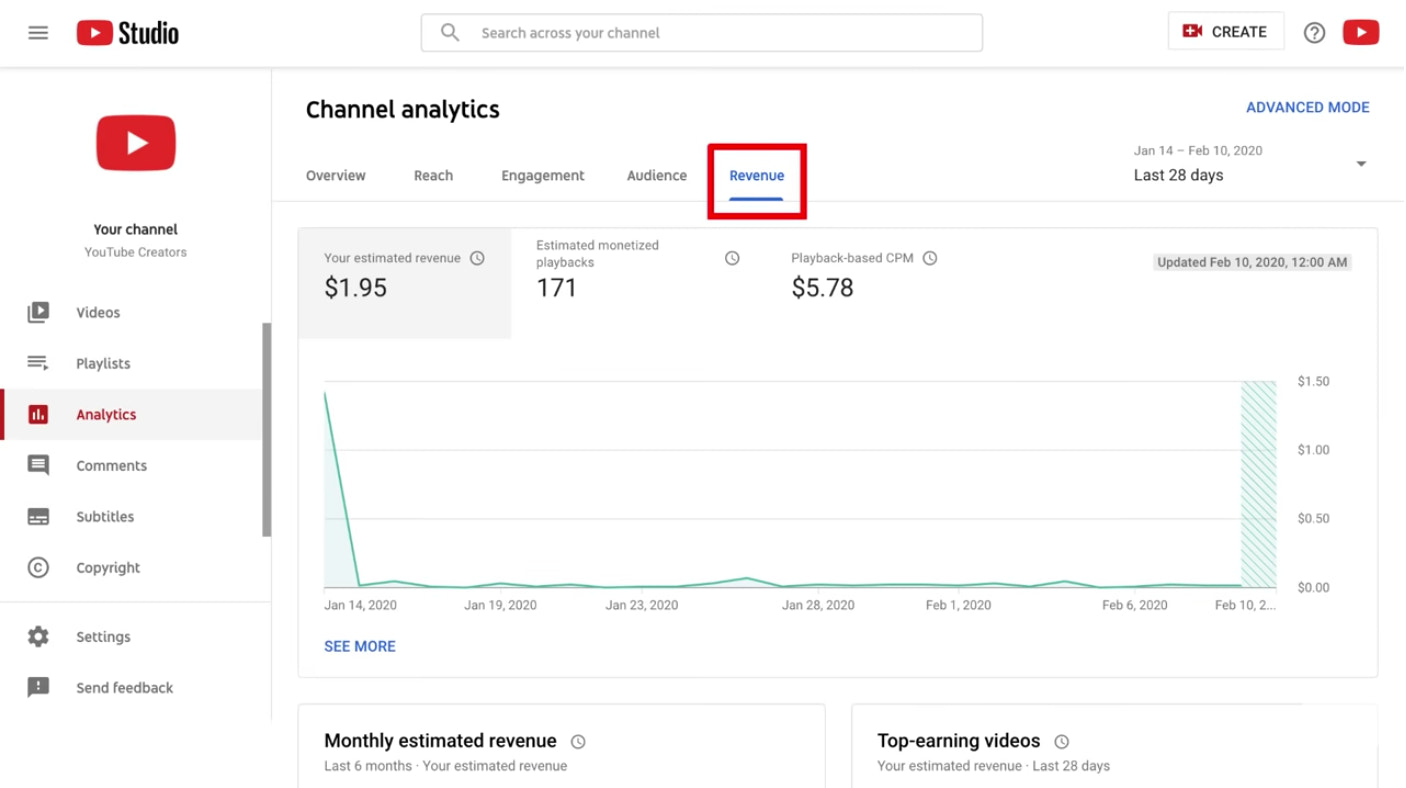
Read more:如何年代ell on YouTube: 5 Easy Ways
Research
The Research tab gives you insight into your audience's search on YouTube. Kind of like a peek into the psyche of your viewers.
You’ll find data like:
- Searches across YouTube:Shows what the top search topics were across all YouTube users within the past 28 days.
- Your viewer’s searches:Shows what words and topics your audience (and users who frequent similar channels) were searching for on YouTube within the past 28 days.
Best YouTube analytics tools
Of course, your built-in YouTube Analytics dashboard isn’t the only source of data you have at your disposal.
Other third-party websites and tools can help you understand YouTube:
- Social Blade:If you’ve ever wondered about your competitors, potential partners, or role models on YouTube, you can use Social Blade to gain some insight into how other channels are performing and compare them to your own.
- VidIQ:This Chrome extension displays a score card next to the video you’re watching on YouTube, offering in-depth insights at a glance to help you understand what works in YouTube as you go about using the platform.
- Google Analytics:This is a powerful analytics tool that provides a wealth of information about your audience. It monitors and analyzes the traffic to your channel and other websites with your YouTube videos embedded in them. Google Analytics gives you more detailed information on how users find you and how engaging users find your content within YouTube and your other websites.
How to analyze YouTube videos
1. Understand watch time
There’s no denying that Views are an important metric for determining the success of a YouTube video.
But while they’re one indicator of performance, Views alone won’t give you enough information to make significant improvements to your YouTube videos, nor does YouTube put a lot of stock in them given the prevalence of clickbait tactics that often inflate View count.
Instead, views should be analyzed alongside a more important metric that’s key to getting on the good side ofYouTube’s algorithm: watch time.
From YouTube’s perspective, watch time, or the estimated total minutes spent viewing your content, is more important than a raw view. The updated Analytics dashboard makes this clear by dedicating an entire section to this new, more telling metric of video performance.
If you find that your watch time is low, consider going back to the drawing board and creating more engaging videos for your audience, or you might need to invest inbetter video editing softwareor agood video editing appfor your phone to add some extra polish.
However, watch time and views are really only useful indicators when analyzed alongside other data that can help you improve the discoverability and quality of your content, as we’ll explore further down in this post.
2. Keep an eye on your real-time report
YouTube verifies view count to remove spammy and low-quality views from the total. There’s often a two-day lag in the number of views that YouTube publicly displays and in your dashboard.
That’s why the real-time report for your channel is essential for measuring the reach of your videos early on. This report gives you the estimated number of views from the past 48 hours and the past 60 minutes, across your channel or for specific videos.

YouTube’s real-time report isn’t just exciting to watch when you upload a new video or promote it through one of your owned or paid channels.
Keeping an eye on this tab in the Analytics dashboard can also help you discover spikes in views that suggest someone has shared your video with a new audience on Reddit or another social network.
These moments present good opportunities to stoke the fire and garner more traction for your video by engaging with the poster, thread, or publication before things go cold.
3. Identify your traffic sources
When analyzing your video’s reach, it’s important to figure out precisely where your viewers are coming from.
In your YouTube Analytics panel, you’re presented with another graph displaying various traffic sources and the total amount per source on the Traffic Sources page. This reveals how your viewers are finding your videos.
This report allows you to determine which traffic source most benefits you across your entire channel and for each individual video you create.
Don’t just look at the number of views they’re generating—not all sources will give you the same quality of traffic.
例如,如果您的视频吸引high-quality views via YouTube search, you can begin to implement ways to optimize your video or future content further to show up for the keywords people might use to discover your content.
Use this view to determine which traffic sources are important to your video promotion strategy and which sources need to be worked on.
4. Determine your audience demographics
To better understand your audience, head over to the Audience page of your YouTube analytics. These interactive graphs allow you to visualize who is consuming your videos, using dimensions like age, gender, geography, device, and more.
Ecommerce product videos will almost certainly reach a portion of customers who were unreachable to you via conventional search engines. Reviewing the age and gender of your video audience may offer new information to build your future product videos upon.
Many industries are not particularly bothered by the geographical variations in their video audience. A viewer is a viewer.
However, as anecommerce business, the location of your potential customers could be of great interest to you if you plan to reach them with targeted ads or content.
To delve further into the geographic statistics, you can select each individual country, displaying a new age and gender graph for that particular country. Using this information, you can create location-specific videos in the future if you notice any geographic trends.
5.跟踪你的订阅者
YouTube subscribersin an ecommerce context can be potential or existing customers interested in your products or niche of content.
So it is also important to monitor the fluctuations of your subscriber base. This will allow you to understand the overall reach of your YouTube content as a whole, as opposed to a single video, and how each video contributes to gaining or losing subscribers.
This one's pretty obvious: The more subscribers you have, the more people there are to potentially see your channel’s video content through the Subscriptions stream on the YouTube homepage. Thus, the more exposure your products and brand will get.
Using calls to action in the form of YouTube cards or a pitch that you record as part of your video can go a long way toward gaining subscribers.
Aside from your subscriber rate, you can also calculate your subscriber ratio for a video by dividing the number of views by the net subscriber gain. If you’ve got a video that performs particularly well in terms of generating subscribers, consider investing more time (or money) in promoting it.
6. Study social shares
Social media can play a big role in promoting your videos. So it’s smart to note who is sharing your content and how.
In YouTube Channel Analytics, you can view the number of shares you have received over time and on various platforms, from social networks to messaging apps.
Take steps to incorporate your video content into your social media strategy to boost the effectiveness of sharing, especially where your audience is already sharing your videos.
7. Monitor comments
Comments are a key component of audience engagement. Keeping tabs on who is commenting and what they’re saying can help you convert viewers into customers, or at the very least increase engagement for that video or other content.
By clicking on the Comments tab of the YouTube Analytics section, you’ll see the frequency and dates of your comments and a section dedicated to displaying your total amount of comments on each video.
While these numbers are interesting, the Community section is also useful for acting on opportunities to engage with your audience and get qualitative feedback.
Look for chances to:
- Delight your viewers with insight or an amusing remark
- Highlight any products or services you sell
- Direct viewers to other related content or resources you’ve created
It’s important to portray your brand as an approachable and engaging one. Try to respond to comments on your video in a helpful fashion. This will also help increase your total comments, a good indicator to viewers that a video is engaging.
You can even pin one of your comments to the top to direct your audience to relevant parts of your website.
8. Check your likes and dislikes
Likes and dislikes exemplify viewer feedback on your videos.
在你的频道内容选项卡中,可以分析viewer reactions over time on specific videos. While it’s important to pay attention to your dislikes, as you obviously want to minimize them, dislikes are inevitable and should be viewed relative to the number of likes you’ve gotten.
If your videos are getting a lot of dislikes, ask yourself the following questions:
- Did your video fail to deliver on what was promised in the title?
- Are you reaching the wrong audience?
- Do you need to improve your production quality or delivery?
- Are people simply disagreeing with what you’re saying?
You can often find the reason for a disproportionate number of dislikes in the comments so you’ll know what changes you can make in the future.
Measure channel performance, grow your YouTube presence
As a creator or a marketer, data is a gift you shouldn’t ignore. Otherwise, you’re shooting in the dark every time, unaware of whether you’re getting closer to or further away from your target.
Do you have another YouTube Analytics strategy that you use to measure your performance? What have you found that works for creating and promoting your YouTube content? Share your tips and ideas in the comments section below.
Ready to create your business? Start your free 14-day trial of Shopify—no credit card required.
YouTube analytics FAQ
How do I see YouTube analytics?
Does YouTube have free analytics?
How do I get my YouTube analytics report?
- Head to YouTube Studio.
- Select Analytics from the left menu
- Find the report you want to download.
- Click See More.
- Adjust the report to your liking.
- Select Export current view at the top.
- Choose your file format.